Return a single table full of data from store procedure we can use a DataTable but to return multiple tables from store procedure we have to use DataSet. DataSet is a bunch of DataTables. So the following code you can use to return single table.
Now the store procedure is something like this one.
Its time to found how to get multiple table value in one DataSet.
Suppose the store procedure is like ...
And the C# code will be...
So I hope you have found the solution of your problem. So enjoy the coding :)
SqlCommand cmd = new SqlCommand("sp_Login", con);
cmd.CommandType = CommandType.StoredProcedure;
cmd.Parameters.Add("@Email", SqlDbType.NVarChar).Value = email;
cmd.Parameters.Add("@Password", SqlDbType.NVarChar).Value = password;
cmd.Connection = con;
if (con.State == ConnectionState.Closed)
{
con.Open();
}
SqlDataReader dr = cmd.ExecuteReader();
DataTable dt = new DataTable();
dt.Load(dr);
return dt;
Now the store procedure is something like this one.
CREATE PROCEDURE sp_Test
@Email nvarchar(255)
AS
BEGIN
SET NOCOUNT ON;
select * from <tblName> whhere email = @Email
END
Its time to found how to get multiple table value in one DataSet.
Suppose the store procedure is like ...
CREATE PROCEDURE sp_Test
AS
BEGIN
SET NOCOUNT ON;
select * from Tbl1
select * from Tbl2
select * from Tbl3
select * from Tbl4
END
SqlCommand cmd = new SqlCommand("sp_test", con);
cmd.CommandType = CommandType.StoredProcedure;
cmd.Connection = con;
if (con.State == ConnectionState.Closed)
{
con.Open();
}
SqlDataAdapter sda = new SqlDataAdapter(cmd);
DataSet ds = new DataSet();
sda.Fill(ds);
con.Close();
// Retrieving total stored tables from DataSet.
DataTable dt1 = ds.Tables[0];
DataTable dt1 = ds.Tables[1];
DataTable dt1 = ds.Tables[2];
DataTable dt1 = ds.Tables[3];
So I hope you have found the solution of your problem. So enjoy the coding :)

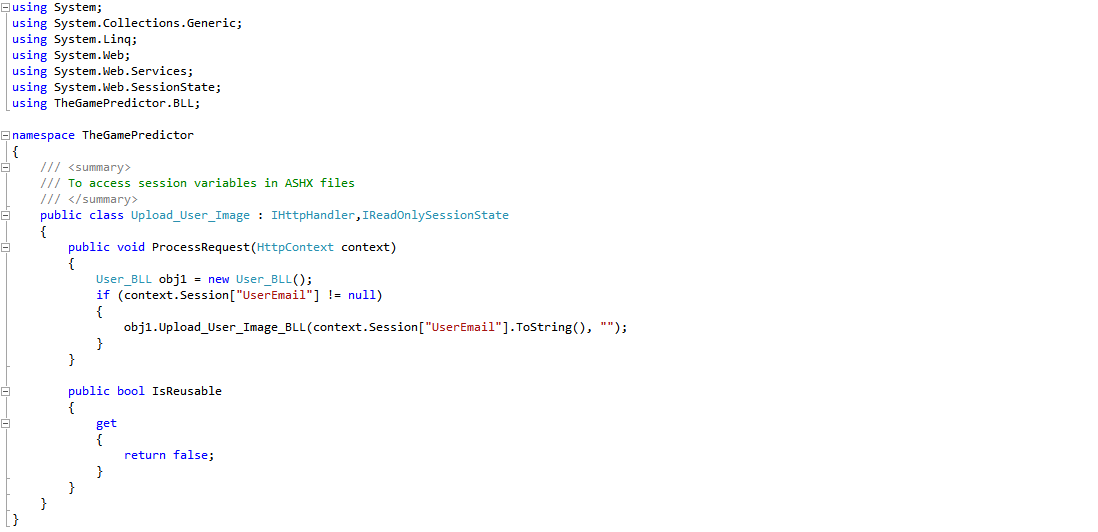

.PNG)



